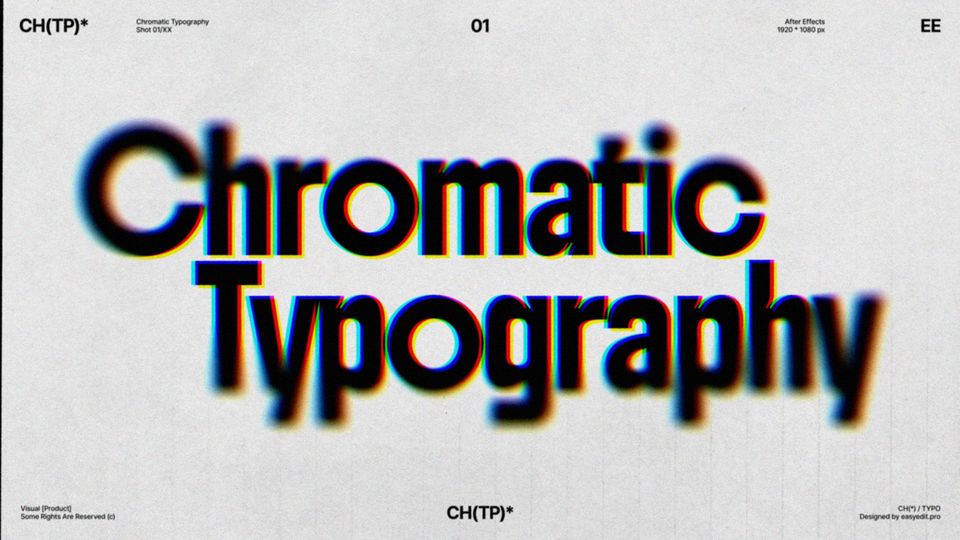Created: last year
Create Stunning 3D Text Animation | After Effects Tutorial
Hi friends!
Let’s get started!
3D text animation in After Effects
We’ll create a new composition and choose the Cinema 4D render type.
Next, we’ll create and align our text layer horizontally and vertically to center it.
Turn our text layer to 3D.
Now we need to go to the Geometry Options and set the Bevel Depth values.
And Extrusion Depth values.
Here we’ll add a reflection map - it could be a picture or a video, in our example, we’ll use a video.
Set the Scale property of our footage to 25% and add the Motion Tile effect to it. Set Output Width, Output Height, and mirror the edges.
Precompose the composition with all attributes.
Right-click on our precomposed layer and turn it into the Environment Layer.
Next, we are going to the Material Options of our text layer and increase the Reflection Intensity and Reflection Sharpness.
After this, we’ll create a new Adjustment Layer and add a Glow effect to our text. Set the same values to your Glow effect as we do.
Duplicate the effect, set the Glow Radius to 1000.
It’s finally time to animate our text layer!
Activate Enable Per-character 3D so we can animate all 3 axes and add All Transform Properties.
Now we animate our text appearance and set the speed graphs.
Choose the opacity value at the beginning of our animation. And the value of our text position in the first frame.
Next, create a Null Object.
Make it 3D and move it behind our text layer along the Z axis. Link our text to the Null Object.
Animate the keyframes, press on FN +F9 to EasyEase our keyframes.
We need all of our layers to maintain the same peak speed, in our case, it’s the 14th frame. Add a camera with a 35 mm preset.
And animate our zoom-out.
To add more glow around our text, we’ll add our text comp into a new comp. Duplicate it and add a Fast Blur effect on the bottom composition. Set the Blur Radius and Opacity of the comp to 50.
Our glowy 3D text effect is done!
To Sum Up
So that’s it for today! If you find this tutorial useful, don't forget to check more guides - here you can check our recent After Effects guides.
10k elements for Reels and Stories
Looking to add a splash of creativity to your Instagram stories and reels? You're just a click away! Discover our iOS app infi: packed with 10,000+ unique stickers and design elements to breathe life into your social media content.