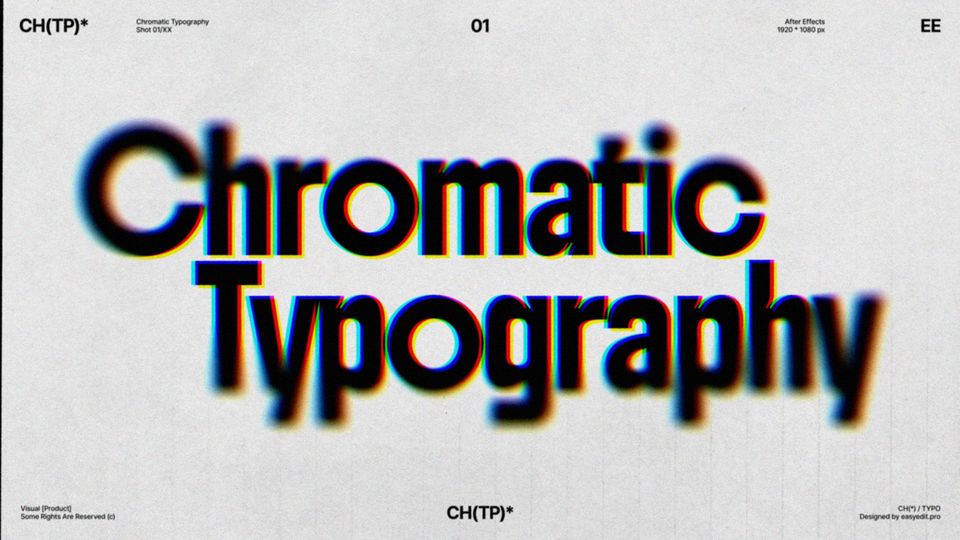Created: 5 years ago
How to export video with transparent background in After Effects?
Today we are going to handle with a super useful technique in After Effects - rendering or exporting video with transparent background or alpha channel😍
Step 1 - Create a new composition
Turn it on the transparent background
Step 2 - Add composition to the render&Choose render settings
Go to Composition > Add to Render Queue > Select Output module > choose QuikTime format> click Channels > choose RGB+Alpha.
Name your video
Step 3 - Click the Render button
After downloading is done go back to the Project panel > double click > import the video that we have rendered.
Let's remove this composition to test the result adding a footage, for example. Drop the video we have rendered before on the timeline.
The video you`ve made you can use in other programs such as adobe Premiere Pro, Final Cut, Davinci Resolve
How to export PNG sequence with transparent background?
Step 1 - Add composition to the render&Choose render settings
Go to Composition > Add to Render Queue > Select Output module > choose PNG Sequence format > click Channels > choose RGB+Alpha.
Name your video.
Step 2 - Click Render button
After rendering is done go back to the composition.You should delete the composition that you have created before.Import PNG Sequence > Select the first image > check the box PNG sequenceDrop the video we have rendered before on the timeline. And that's all! If you find this tutorial useful - don`t forget to subscribe!
10k elements for Reels and Stories
Looking to add a splash of creativity to your Instagram stories and reels? You're just a click away! Discover our iOS app infi: packed with 10,000+ unique stickers and design elements to breathe life into your social media content.