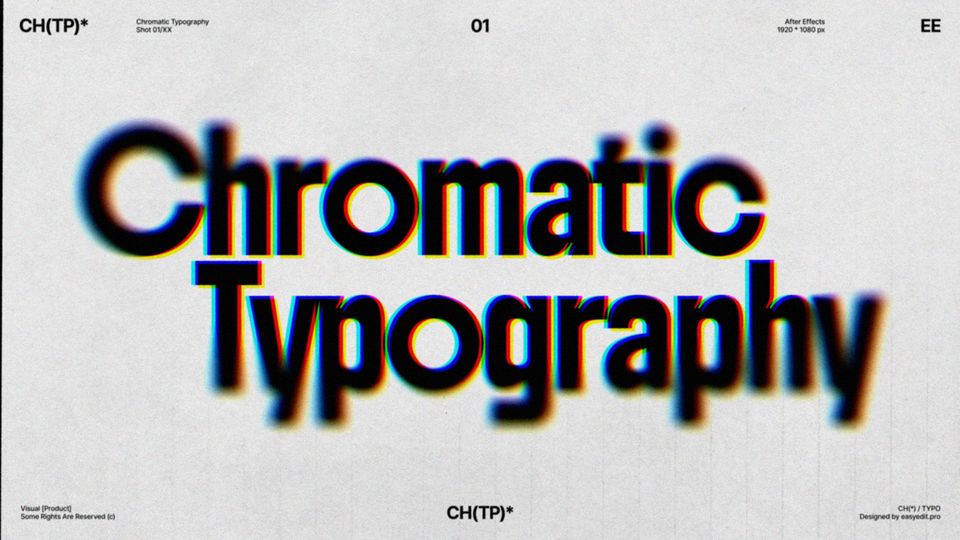Created: 4 years ago
How To Remove Green Screen and Add Custom Background in After Effects
In this tutorial you're going to learn how to remove the green screen in After Effects video and replace it with your own background. Let's go!
1. Colour correction
We've picked an unedited video so we could show you the way of using color correction. The video is shot in a special mode with reduced contrast and is ready to be edited manually. Go to Effects&Presets and find the Lumetry color effect. In this panel, you can adjust the color of the video. You can do it manually by changing the values of different parameters or use LUT (Lookup Table). We will use the second option.
As you can see, the colors became much more saturated. The rest you can adjust manually, depending on your video.
1. Correcting the color
2. Removing green screen
Now let's remove our green screen. Go to Effects&Presets>Keylight(1.2). You got the tab with screen color indicator and you can click on the background like this:
Removing green screen
As you can see, it has disappeared. To make sure, turn on transparency. Still, some parts of the video look shady and have gaps. To fix it change the view mode to Screen Matte and open its adjustments. You can see pixels on the background - white ones can be removed by using clip black and black ones by using clip white tools. Change view mode at Final Result.
Fixing the pixels(1)
There can still be minor corrections needed. We can remove the green stripe that is left on the girl's shoulder by using screen shink/grow(1), screen despot black(2) and screen despot white(3); you can add a little bit of blur by using screen pre-blur(4). We can also see some bad pixels on the neck of a girl - try changing them with a replace method(5).
Fixing the pixels(2)
Now, when everything is adjusted and looks good, it's time to finally add the background. For more realism, you can blur the background a bit with the Gaussian Blur effect. After that, balance the temperature and colors of the video with the new background.
If you want to make it even more lively, adding effects is a good idea. We used the animation from our Essential Stickers Library for After Effects and look what we've got:
Hope you like our tutorial! For more tutorials just like this, click “subscribe” on the right panel😍
If you want to find out, how to remove the green screen in Premiere Pro, watch our youtube video.For other After Effects lessons, check our Youtube channel and educational blog!
10k elements for Reels and Stories
Looking to add a splash of creativity to your Instagram stories and reels? You're just a click away! Discover our iOS app infi: packed with 10,000+ unique stickers and design elements to breathe life into your social media content.