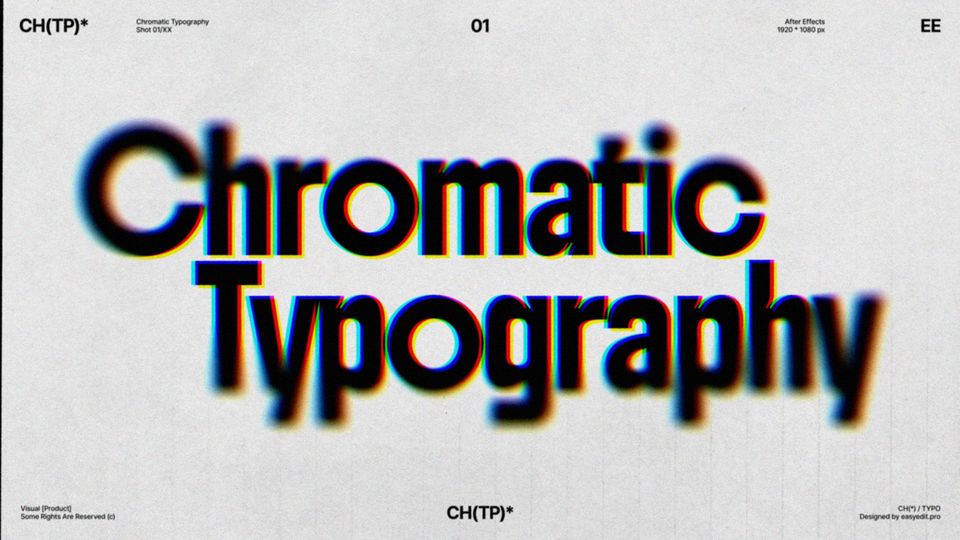Created: 3 years ago
Kinetic Typography Tutorial Part 1 | Text Animation in After Effects
Kinetic Text Animation We’ll Create
Hello friends and welcome to our tutorial!
Kinetic Typography is an animation technique that uses moving text to capture attention, set a tone and entertain. It seems to be everywhere right now - commercials, music videos, mobile apps and even websites use it to make their words more impactful and add an element of artistry.
Let’s create a new composition, 1080p 30 frames per second, three seconds long, and call it 001:
Now we’ll type in the text, we’re using the Bebas Neue typeface, you can use your own:
Now, we’ll center our Anchor Point and center the word to the center of the composition:
Create guides for all the shapes that will connect our split words:
Now we’ll make our text 3D, name this layer Top and duplicate it, name the second layer Bottom:
Create a mask on the Top and Bottom layers:
Bring up the position, and the Top layer will be shifted by 30 pixels on the Z axis, the Bottom layer will be shifted 30 pixels forwards:
So as we can see, we have our words separated but there is a gap that you need to connect. The total height of our shape will be 60 pixels:
We need to create a shape that will be 60 pixels tall, so we can connect the letters:
Now we’ll start drawing the connectors:
Call this layer Connectors. Make it 3D and rotate it 90 degrees on the X-axis:
Now let's check if everything is aligned well. As you can see there are some little gaps still present so we’re going to shift these layers on the Z-axis:
Now let's create a camera, we’ll use a custom wide-angle camera. Create a Null Object and call it Transform:
Make the Transform layer 3D and parent the text and the Connectors to the Transform:
Set the rotation and bring up the position. We’ll bring up the Title Safe Guides and see if our word is centered:
Now we’ll create some keyframes and adjust the position, zoom your word so it will look good:
Now we need to Easy Ease our keyframes using Easy Ease and Graph Editor:
We can also adjust the X Rotation:
To Sum Up
So, that's it for the first technique, we hope you enjoyed the tutorial!
In these three guides, we'll create different kinetic text animations in After Effects - join us to follow along.
Here you can find the Kinetic Typography Tutorial Part 2.
Here you can find the Kinetic Typography Tutorial Part 3.
For more tutorials like this, check our Educational Blog - we have dozens of articles covering animation, design, video editing and many other topics.
If you want to learn how to create Liquid Text Animation in After Effects - check this tutorial!
10k elements for Reels and Stories
Looking to add a splash of creativity to your Instagram stories and reels? You're just a click away! Discover our iOS app infi: packed with 10,000+ unique stickers and design elements to breathe life into your social media content.